Channel Integration
In App Channel
Siren Integration
Before You Begin
Note:
You can only configure up to 5 account credentials within In-App.
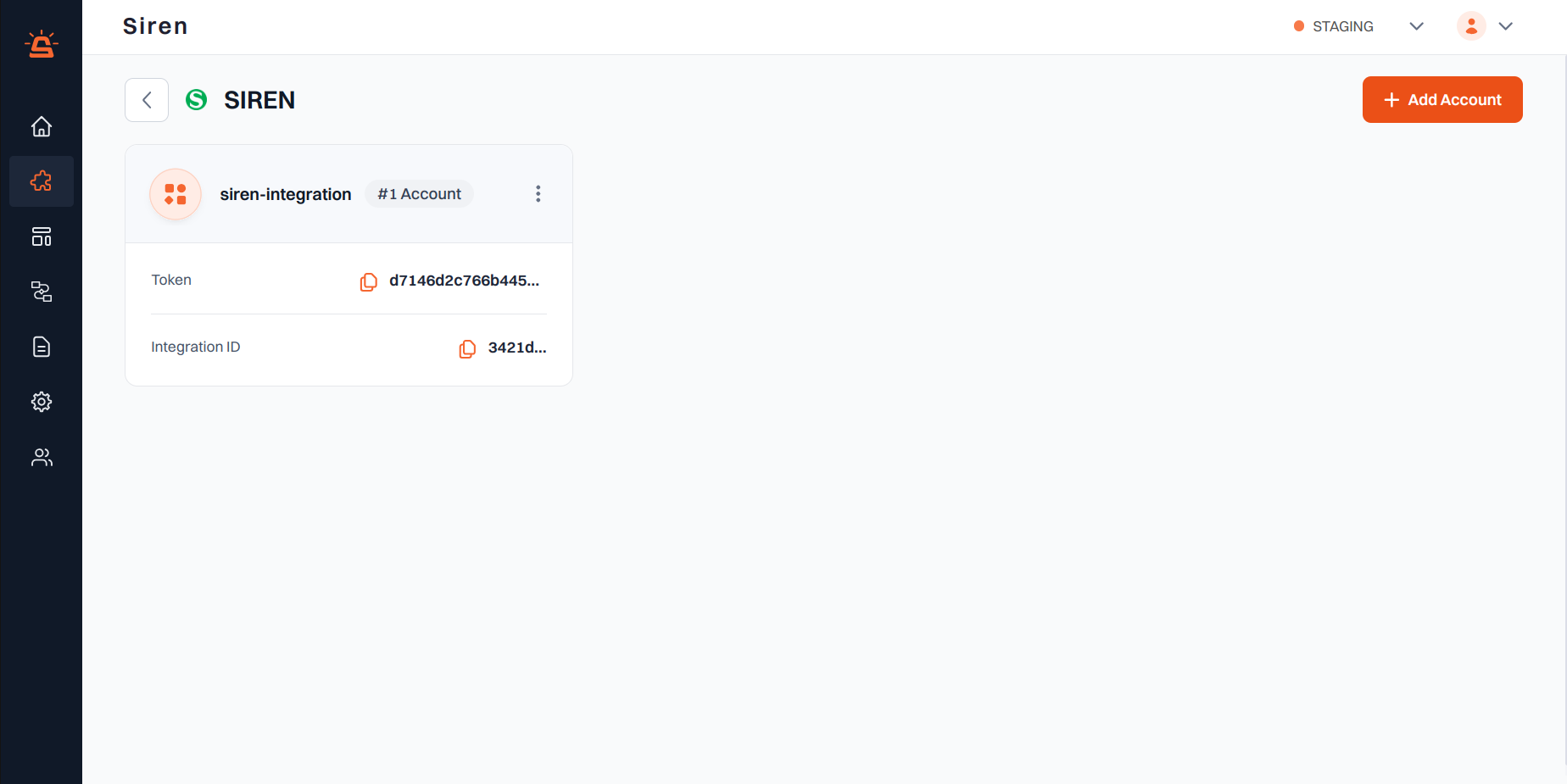
Integration Setup
To seamlessly integrate Siren with your In-App channel, follow these straightforward steps:- Access Providers: Head to the Providers section in your dashboard.
- Choose In-App Channel: Select the In-App channel from the available options.
- Select Siren: From the list of providers, pick Siren, and hit Add Account.
-
Enter Account Details: In the ensuing pop-up window, furnish the necessary information:
- Custom Name: Assign a distinctive name for easy identification within Siren’s interface.
- Save: Click Save to confirm and store your configuration.
- Connect Your System: Utilize the provided token and Integration ID to establish the connection between your system and Siren.
Following these steps ensures a seamless setup of your Siren integration for the In-App channel, enabling efficient communication with your users.

